Android App Testing Online Free: A Comprehensive Guide
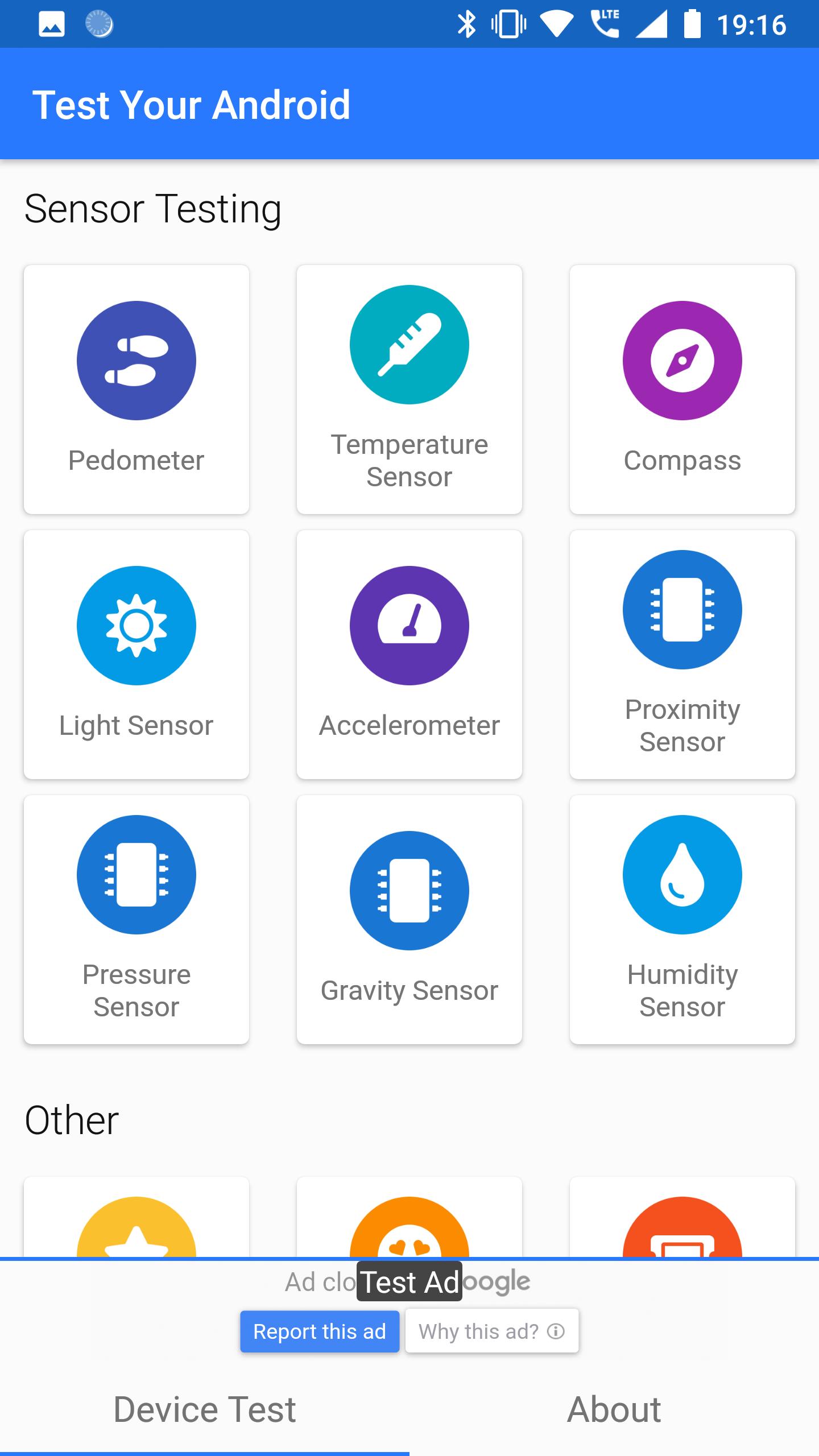
Are you an Android app developer looking for a cost-effective way to test your app before its launch? Look no further! In this blog article, we will delve into the world of Android app testing online for free. We will explore the various platforms and tools available that allow you to test your app on real devices without breaking the bank. From emulators to cloud-based testing services, we've got you covered!
With the increasing number of Android devices and versions in the market, it has become crucial for developers to ensure their apps are compatible and bug-free across a wide range of devices. Traditional manual testing can be time-consuming and expensive, especially when you have limited resources. Fortunately, there are online platforms that offer free testing services, making it easier for developers to ensure their apps perform seamlessly on different devices and operating systems.
Emulators and Android Virtual Devices (AVDs)
When it comes to Android app testing, emulators and Android Virtual Devices (AVDs) offer a convenient and cost-effective solution. Emulators simulate the Android operating system on your computer, allowing you to test your app without the need for physical devices. AVDs, on the other hand, are virtual devices that mimic the behavior of real Android devices.
Benefits of Emulators and AVDs
Emulators and AVDs provide several advantages for Android app testing. Firstly, they allow you to test your app on different versions of the Android operating system without the need for multiple physical devices. This helps ensure that your app works seamlessly across various Android versions and reduces the risk of compatibility issues.
Additionally, emulators and AVDs offer a controlled testing environment. You can simulate different scenarios, such as network connectivity issues or low memory situations, to evaluate how your app performs under different conditions. This helps uncover potential bugs or performance bottlenecks that may not be apparent during development.
Setting Up Emulators and AVDs
To get started with emulators and AVDs, you need to install the Android SDK (Software Development Kit) on your computer. The Android SDK includes the necessary tools and libraries to create and manage emulators and AVDs.
Once you have the Android SDK installed, you can use the Android Virtual Device Manager to create and configure AVDs. You can choose the device type, screen size, Android version, and other specifications to match your target audience. The AVD Manager also allows you to start, stop, and delete AVDs as needed.
Firebase Test Lab
Firebase Test Lab, developed by Google, is a cloud-based testing platform that enables you to test your Android app on real devices hosted in the cloud. It offers both manual and automated testing options, making it suitable for different testing scenarios.
Features of Firebase Test Lab
One of the key features of Firebase Test Lab is the ability to test your app on a wide range of real Android devices. This helps ensure that your app functions correctly on different screen sizes, hardware configurations, and operating system versions. Firebase Test Lab also provides detailed reports and logs, allowing you to identify and troubleshoot issues more effectively.
Another notable feature of Firebase Test Lab is the ability to run automated tests using the Firebase Test Lab Robo Test. The Robo Test automatically explores your app's UI and performs interactions to uncover potential issues. This saves you time and effort compared to manual testing.
Running Tests with Firebase Test Lab
To run tests using Firebase Test Lab, you need to upload your app's APK (Android Package) file to the Firebase console. You can then choose the devices and configurations on which you want to test your app. Firebase Test Lab will execute your tests and provide you with detailed reports and logs, including screenshots, videos, and crash reports.
For manual testing, you can use Firebase Test Lab's Test Console, which allows you to interact with the app on real devices. You can perform various actions, such as tapping buttons, entering text, and navigating through different screens, to simulate user interactions and test the app's functionality.
BrowserStack
BrowserStack is a popular cloud-based testing platform that offers a wide range of real Android devices for app testing. It allows you to test your app on different browsers, operating systems, and screen sizes, ensuring maximum compatibility and coverage.
Benefits of Using BrowserStack
One of the key benefits of using BrowserStack is its extensive device coverage. It provides access to thousands of real Android devices, including the latest models, enabling you to test your app on a wide range of devices without the need for physical devices. This helps ensure your app works seamlessly across different devices and screen sizes.
BrowserStack also offers seamless integration with popular testing frameworks and tools, such as Selenium and Appium. This allows you to write automated tests using your preferred framework and execute them on real devices hosted in the BrowserStack cloud. This saves you time and effort by automating repetitive testing tasks.
Running Tests with BrowserStack
To run tests using BrowserStack, you need to create a BrowserStack account and install the BrowserStack Local binary on your development machine. The BrowserStack Local binary allows you to securely test your app on local servers or behind firewalls.
Once you have set up your account and installed the BrowserStack Local binary, you can start testing your app on real Android devices. BrowserStack provides a user-friendly interface where you can choose the device, operating system, and browser combination on which you want to test your app. You can then interact with the app and perform various actions to ensure its functionality and compatibility.
AWS Device Farm
AWS Device Farm, offered by Amazon Web Services (AWS), is a cloud-based testing service that provides access to a wide range of real Android devices for app testing. It allows you to test your app on different devices, including smartphones and tablets, running various versions of the Android operating system.
Features of AWS Device Farm
AWS Device Farm offers several features to simplify and streamline the app testing process. One of the key features is the ability to run tests in parallel on multiple devices. This significantly reduces the testing time and allows you to uncover issues that may only occur on specific devices or operating system versions.
Another notable feature of AWS Device Farm is its integration with popular testing frameworks, such as Appium and Calabash. This allows you to write automated tests using your preferred framework and execute them on real devices hosted in the AWS cloud. AWS Device Farm also provides detailed reports and logs, including screenshots, videos, and performance metrics, to help you analyze and troubleshoot issues.
Running Tests with AWS Device Farm
To run tests using AWS Device Farm, you need to create an AWS account and set up your testing environment. You can upload your app's APK file to the AWS Device Farm console and choose the devices and configurations on which you want to test your app.
Once your tests are set up, AWS Device Farm will execute them on the selected devices and provide you with comprehensive reports and logs. You can view detailed test results, including screenshots and videos, to identify and diagnose any issues that may arise during testing.
Kobiton
Kobiton is a cloud-based testing platform that offers both manual and automated testing options for Android apps. It provides access to a wide range of real Android devices, allowing you to test your app on different screen sizes, hardware configurations, and operating system versions.
Features of Kobiton
Kobiton offers several features to enhance the testing process and improve the quality of your Android app. One of the key features is the ability to interact with the app on real devices remotely. This allows you to simulate user interactions and test the app's functionality in a real-world environment.
Kobiton also provides support for popular testing frameworks, such as Appium and Selenium, allowing you to write automated tests using your preferred framework and execute them on real devices hosted in the Kobiton cloud. This helps automate repetitive testing tasks and ensures consistent and reliable test results.
Running Tests with Kobiton
To run tests using Kobiton, you need to create a Kobiton account and upload your app's APK file to the Kobiton cloud. You can then choose the devices and configurations on which you want to test your app.
Kobiton provides a user-friendly interface where you can interact with the app on real devices remotely. You can perform various actions, such as tapping buttons, entering text, and navigating through different screens, to test the app's functionality and user experience. Kobiton also offers comprehensive reporting and analytics, allowing you to track the progress of your tests and identify any issues that may arise.
TestFairy
TestFairy is a platform that allows you to distribute your Android app to real devices for testing purposes. It provides a range of features, such as crash reporting, user feedback, and performance monitoring, to help you identify and resolve issues before releasing your app.
Features of TestFairy
One of the key features of TestFairy is its crash reporting functionality. TestFairy automatically captures and reports crashes that occur during testing, along with detailed information about the device, operating system, and app version. This helps you identify and prioritize critical issues that may affect the stability of your app.
Another notable feature of TestFairy is its ability to collect user feedback during the testing phase. Testers can provide comments, suggestions, and bug reports directly within the app, making it easier for developers to gather valuable insights and address any issues raised by the users.
TestFairy also offers performance monitoring capabilities, allowing you to track important metrics such as CPU usage, memory consumption, and network requests. This helps you identify performance bottlenecks and optimize your app for a smoother user experience.
Running tests with TestFairy is straightforward. Once you upload your app's APK file to the TestFairy platform, you can invite testers to access and install the app on their Android devices. TestFairy provides a user-friendly interface that allows testers to record their testing sessions, providing valuable insights into how users interact with your app.
Xamarin Test Cloud
Xamarin Test Cloud is a testing platform specifically designed for Android apps developed using the Xamarin framework. It offers a comprehensive testing environment that allows you to test your app on real Android devices, ensuring maximum compatibility and functionality.
Benefits of Xamarin Test Cloud
One of the key benefits of using Xamarin Test Cloud is its extensive device coverage. It provides access to thousands of real Android devices, allowing you to test your app on a wide range of screen sizes, hardware configurations, and operating system versions. This helps ensure that your app works seamlessly across different devices and provides a consistent user experience.
Xamarin Test Cloud also offers seamless integration with the Xamarin framework, allowing you to write and execute tests using C# and Xamarin.UITest. This simplifies the testing process and allows you to leverage your existing knowledge and skills in Xamarin development.
Running Tests with Xamarin Test Cloud
To run tests using Xamarin Test Cloud, you need to create a Xamarin Test Cloud account and upload your app's APK file to the Xamarin Test Cloud platform. You can then choose the devices and configurations on which you want to test your app.
Once your tests are set up, Xamarin Test Cloud will execute them on the selected devices and provide you with detailed reports and logs. The reports include screenshots, videos, and performance metrics, allowing you to identify and diagnose any issues that may arise during testing.
Appium
Appium is an open-source framework for mobile app automation testing. It allows you to write and execute tests for Android apps using a variety of programming languages, such as Java, Python, and Ruby. With Appium, you can test your app on real Android devices, simulators, and emulators.
Features of Appium
One of the key features of Appium is its cross-platform compatibility. It supports testing of Android apps, as well as iOS and Windows apps, using a single codebase. This makes it easier for developers to write and maintain tests for multiple platforms.
Appium also provides a wide range of automation capabilities, allowing you to interact with your app programmatically. You can simulate user actions, such as tapping buttons, entering text, and swiping gestures, to test the functionality and user experience of your app.
Running Tests with Appium
To run tests using Appium, you need to set up the Appium server and configure the desired capabilities for your test. The desired capabilities include information such as the device name, platform version, and app package name. Once the server is running and the desired capabilities are set, you can write and execute your tests using your preferred programming language and testing framework.
Appium supports various testing frameworks, such as JUnit, TestNG, and Cucumber, allowing you to choose the framework that best fits your testing needs. You can also integrate Appium with popular continuous integration tools, such as Jenkins and Travis CI, to automate the execution of your tests as part of your development workflow.
Genymotion Cloud
Genymotion Cloud is a cloud-based platform that offers a wide range of virtual Android devices for app testing. It provides access to various device configurations, including different screen sizes, hardware specifications, and Android versions, allowing you to test your app on a diverse set of virtual devices.
Benefits of Genymotion Cloud
One of the key benefits of using Genymotion Cloud is its flexibility and scalability. It allows you to quickly create and configure virtual devices with specific characteristics and Android versions. This helps ensure that your app works seamlessly across different device configurations and reduces the need for physical devices.
Genymotion Cloud also offers advanced features, such as network simulation and GPS spoofing, that allow you to test your app under various conditions. You can simulate different network speeds, connection types, and GPS locations to evaluate how your app performs in real-world scenarios.
Running Tests with Genymotion Cloud
To run tests using Genymotion Cloud, you need to create a Genymotion Cloud account and set up your virtual devices. You can choose the desired device configurations, such as screen size, Android version, and hardware specifications, to match your target audience.
Once your devices are set up, you can download and install the Genymotion Desktop application on your computer. The Genymotion Desktop application allows you to interact with the virtual devices and run tests using your preferred testing framework and programming language.
Recap and Best Practices
In this section, let's recap the various online platforms and tools discussed in this article and highlight some best practices for Android app testing online.
Recap
We explored emulators and Android Virtual Devices (AVDs), which provide a simulated environment for testing Android apps on your computer. These tools offer benefits such as compatibility testing and controlled testing scenarios.
Firebase Test Lab, BrowserStack, AWS Device Farm, Kobiton, TestFairy, Xamarin Test Cloud, Appium, and Genymotion Cloud are cloud-based testing platforms that offer access to real Android devices for app testing. Each platform has its own unique features and benefits, such as extensive device coverage, automated testing options, and detailed reporting capabilities.
Best Practices
When conducting Android app testing online, it's important to follow some best practices to ensure optimal results:
1. Test on a variety of devices: Make sure to test your app on a diverse set of devices to ensure compatibility and performance across different screen sizes, hardware configurations, and Android versions.
2. Automate repetitive tests: Use automated testing frameworks, such as Appium or Xamarin.UITest, to automate repetitive testing tasks and save time and effort.
3. Test in real-world scenarios: Simulate real-world conditions, such as different network speeds and GPS locations, to evaluate how your app performs under various conditions.
4. Monitor performance: Track important metrics, such as CPU usage and memory consumption, to identify performance bottlenecks and optimize your app for a smoother user experience.
5. Gather user feedback: Encourage testers to provide feedback and bug reports during the testing phase to gather valuable insights and address any issues raised by the users.
By following these best practices and leveraging the available online platforms and tools, you can ensure that your Android app is thoroughly tested and delivers a high-quality experience to your users.