Android App Development Software: A Comprehensive Guide for Beginners
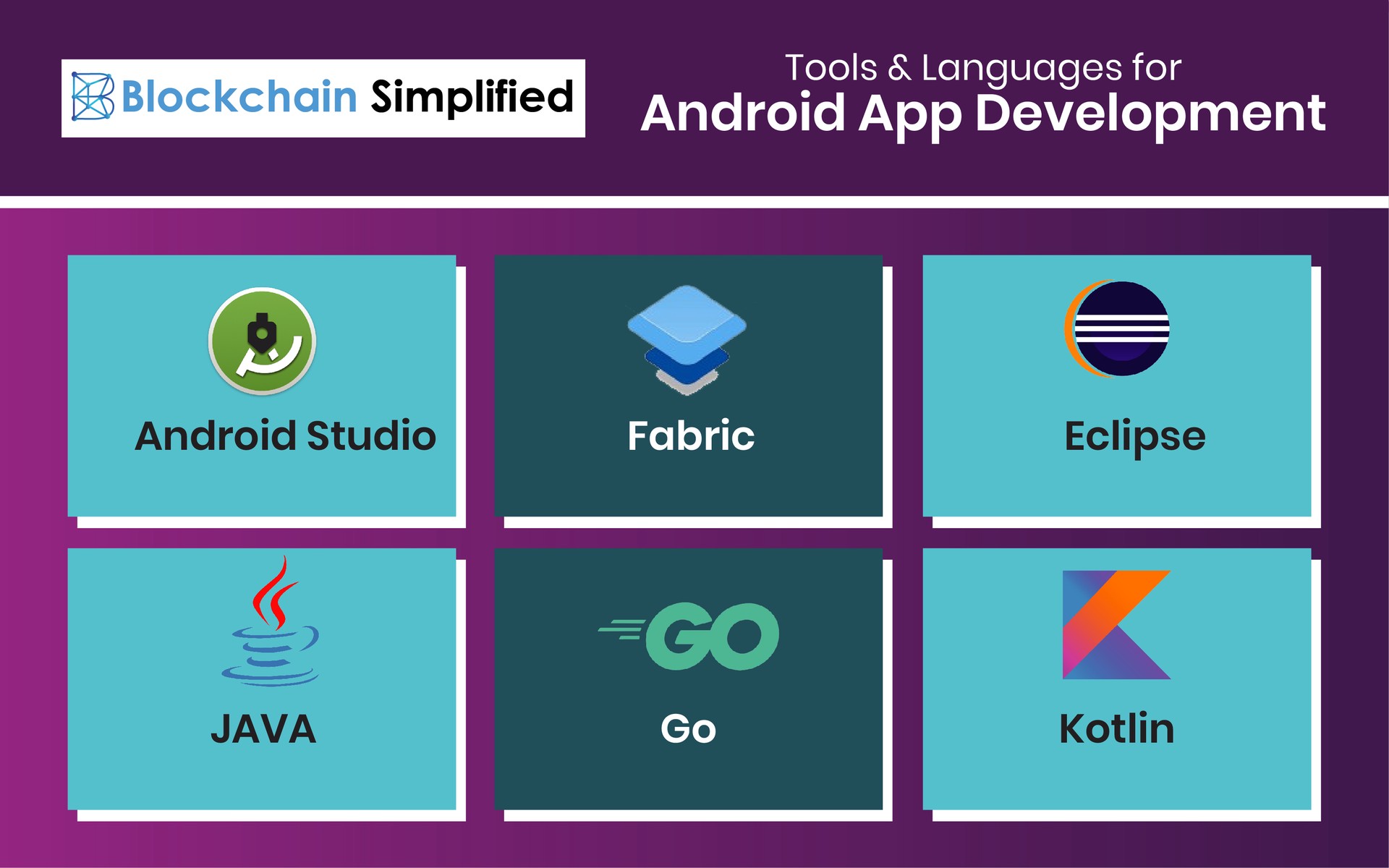
Are you intrigued by the world of Android app development? Do you have a brilliant app idea that you want to bring to life? Look no further! In this article, we will provide you with a detailed and comprehensive guide to Android app development software. Whether you are a beginner venturing into the app development realm or an experienced developer looking for new tools, this article has got you covered.
Understanding Android App Development Software
Android app development software forms the foundation for creating powerful and innovative applications for Android devices. In this section, we will explore the fundamentals of Android app development software, providing you with a clear understanding of the tools and platforms available.
Android Studio: The Official IDE for Android Development
Android Studio is the official Integrated Development Environment (IDE) for Android app development. It provides a comprehensive set of tools and features specifically designed to streamline the app development process. Android Studio offers a user-friendly interface, powerful code editor, and advanced debugging capabilities, making it the go-to choice for many developers.
With Android Studio, you can easily create new projects, manage project dependencies, and customize the layout and design of your app. The IDE also includes a built-in emulator, allowing you to test your app on various virtual devices without the need for physical hardware.
Furthermore, Android Studio provides seamless integration with other essential tools, such as the Android Software Development Kit (SDK) and Gradle build system. This integration ensures that you have access to the latest Android APIs and libraries, enabling you to build cutting-edge apps.
Eclipse: A Popular Alternative for Android Development
While Android Studio is the recommended IDE for Android app development, some developers still prefer using Eclipse. Eclipse is a widely-used open-source IDE that offers robust capabilities for Java development, including Android app development.
With the help of the Android Development Tools (ADT) plugin, Eclipse can be transformed into a powerful environment for building Android apps. The ADT plugin provides features like code auto-completion, XML layout design, and seamless integration with the Android SDK.
However, it's important to note that Google has officially deprecated the ADT plugin, and most of the development efforts are now focused on Android Studio. Hence, if you are starting fresh, it is recommended to use Android Studio for the best development experience and access to the latest features.
Xamarin: Cross-Platform App Development
If you're interested in developing apps for multiple platforms, Xamarin is an excellent choice. Xamarin is a cross-platform development framework that allows you to write code in C# and share it across Android, iOS, and Windows platforms.
With Xamarin, you can develop native Android apps using the same codebase as your iOS and Windows apps, saving time and effort. This framework provides access to a wide range of native APIs and libraries, ensuring that your apps have the same performance and functionality as apps built using platform-specific tools.
Furthermore, Xamarin integrates seamlessly with Visual Studio, Microsoft's popular IDE, offering a familiar development environment for Windows developers. Xamarin.Forms, a component of Xamarin, enables you to create user interfaces that can be shared across different platforms, further streamlining the cross-platform development process.
Setting Up Your Development Environment
Before diving into Android app development, it is essential to set up your development environment correctly. This section will guide you through the step-by-step process of installing and configuring Android app development software on different operating systems, such as Windows, macOS, and Linux.
Installing Android Studio
To install Android Studio, you first need to download the latest version from the official Android developer website. Once the download is complete, run the installation file and follow the on-screen instructions.
During the installation process, you will be prompted to choose the components you want to install, such as the Android SDK, emulator system images, and additional tools. It is recommended to install the latest Android SDK and the necessary system images for the Android versions you plan to target.
After the installation is complete, you can launch Android Studio and proceed with the initial setup. Android Studio will guide you through the process of installing additional components and configuring the IDE according to your preferences.
Configuring the Android Development Environment
Once Android Studio is installed, it's important to configure your development environment to ensure smooth app development. Here are a few key steps to consider:
1. SDK Manager:
The SDK Manager allows you to download additional SDK components, system images, and libraries. It is essential to keep your SDK up to date to leverage the latest features and improvements. Use the SDK Manager to install the necessary SDK components for your app development needs.
2. Virtual Device Configuration:
The Android Virtual Device (AVD) Manager enables you to create and manage virtual devices to test your apps. Configure the AVD Manager to create virtual devices with different screen sizes, resolutions, and Android versions. This will help you ensure that your app is compatible with various devices.
3. Gradle Configuration:
Gradle is the build system used by Android Studio to compile your app's source code and manage its dependencies. It is important to configure Gradle properly to optimize the build process and ensure efficient resource management. Customize the Gradle configuration according to your project requirements.
4. Plugin Installation:
Android Studio supports various plugins that can enhance your development experience. Explore the available plugins and install those that align with your development workflow. Plugins can provide features such as code analysis, version control integration, and UI design improvements.
By following these steps, you can set up a robust and efficient development environment that will facilitate your Android app development journey.
Learning the Basics of Android App Development
To build successful Android apps, you need a solid foundation in the basics. This section will cover the core concepts of Android app development, providing you with a comprehensive understanding of the building blocks required to create functional and user-friendly applications.
Activities: The Building Blocks of Android Apps
In Android development, an Activity represents a single screen with a user interface. Activities are the primary components responsible for interacting with users and handling user input. Understanding how to create and manage activities is crucial for developing intuitive and engaging apps.
To create an activity, you need to define its layout using XML files and write Java or Kotlin code to handle its behavior. The layout file describes the structure and appearance of the activity's user interface, while the code determines how the activity responds to user actions.
Activities can be linked together using intents, which allow you to navigate between different screens within your app. By understanding the lifecycle of an activity and implementing appropriate callbacks, you can ensure that your app responds correctly to user interactions and system events.
Layouts: Designing User Interfaces
Layouts define the visual structure of your app's user interface. In Android, you can use XML files to create layouts that arrange user interface elements, such as buttons, text views, and images, in a hierarchical manner. Understanding different layout types and their properties is essential for creating visually appealing and responsive interfaces.
Android offers a variety of layout types, including LinearLayout, RelativeLayout, and ConstraintLayout. Each layout type has its own set of properties and rules for positioning and sizing elements. By using the appropriate layout type and applying the necessary constraints, you can create flexible and adaptive user interfaces that work well on devices with different screen sizes and orientations.
Intents: Navigating and Communicating
Intents are a fundamental concept in Android app development, enabling you to navigate between activities and communicate with other components. Intents can be explicit, specifying the target component by its class name, or implicit, indicating the desired action without specifying a particular component.
Explicit intents are commonly used for navigating between activities within your app. By creating an intent with the target activity's class name and calling startActivity(), you can seamlessly transition between different screens and pass data between activities.
Implicit intents, on the other hand, are useful for invoking actions performed by other apps or system components. For example, you can use an implicit intent to open a web page in a browser or share content with social media apps.
Resources: Managing App Assets
Android resources are external elements, such as images, strings, and layouts, that your app uses to provide a consistent user experience. By separating resources from your code, you can easily localize your app, support different screen densities, and adapt to various device configurations.
Resources are stored in the res/ directory of your project and organized into different subdirectories based on their types. For example, drawable/ contains image resources, layout/ contains XML layout files, and values/ contains string resources and other value-related files.
Using resource qualifiers, you can create alternative versions of resources for different languages, screen sizes, and orientations. This allows your app to adapt its appearance and behavior based on the user's device settings, providing a personalized experience.
Data Persistence: Storing and Retrieving Data
Most apps require some form of data persistence to store and retrieve user-specific information. Android provides several options for data storage, ranging from simple key-value pairs to relational databases.
Shared Preferences is a lightweight mechanism for storing primitive datatypes, such as strings and integers, in key-value pairs. This is useful for storing small amounts of data that need to be accessed quickly, such as user preferences or settings.
For more complex data structures or larger datasets, you can use a SQLite database. SQLite is a lightweight and embedded relational database that allows you to create, read, update, and delete records efficiently. With the help of the SQLiteDatabase class, you can interact with the database and perform operations such as querying and sorting data.
Another option for data persistence is using the Room Persistence Library, which is part of the Android Architecture Components. Room provides an abstraction layer over SQLite, making it easier to work with databases by leveraging the power of object-relational mapping (ORM) techniques. With Room, you can define entities, create database access objects (DAOs), and handle complex queries using annotations and lifecycle-aware components.
In addition to these options, you can also store data externally using the device's file system or cloud services. The choice of data storage depends on the nature of your app and the specific requirements of your project.
User Input and Interaction
User input is a crucial aspect of app development, as it allows users to interact with your app and provide input that drives its functionality. Android provides various mechanisms for capturing and handling user input, ensuring a seamless and intuitive user experience.
Text input can be captured using EditText views, which allow users to enter text or numerical values. You can customize the appearance and behavior of EditText views, such as specifying input types (e.g., email address, password) or adding validation logic to ensure data integrity.
Buttons and clickable views enable users to trigger actions or navigate to different parts of your app. By adding click listeners to these views, you can define the behavior that occurs when a user interacts with them. For example, you can start a new activity, display a dialog, or perform a specific task based on the user's input.
Gestures provide a more interactive and engaging user experience. Android offers a wide range of gesture recognition, including tapping, swiping, pinching, and dragging. By implementing gesture detectors and listeners, you can respond to these gestures and provide custom interactions within your app.
Handling user input also involves validating and sanitizing the data to ensure its integrity and security. Android provides various validation mechanisms, such as regular expressions, input filters, and input types, to enforce data format and restrict input to specific patterns or ranges. It is important to validate user input to prevent errors or vulnerabilities in your app.
Working with Data and APIs
Many Android apps rely on external data sources or APIs to retrieve and display information. This section will explore the process of integrating data and APIs into your app, enabling you to fetch and manipulate data from various sources.
One common approach to data retrieval is using the HTTP protocol to communicate with RESTful APIs. Android provides the HttpURLConnection and HttpClient libraries for making HTTP requests and handling responses. You can send GET, POST, PUT, or DELETE requests to retrieve data, submit user input, or update server-side resources.
To simplify the process of consuming APIs, you can use libraries such as Retrofit or Volley. These libraries abstract away the complexities of HTTP communication, allowing you to define API endpoints, handle request/response serialization, and manage network connections more efficiently.
Once you have retrieved data from an API, you need to process and display it in your app. This involves parsing the response, extracting relevant information, and populating your app's user interface with the retrieved data. JSON is a commonly used data format for API responses, and Android provides libraries like Gson or Moshi to parse JSON data into Java or Kotlin objects.
Caching data locally can improve the performance and offline capabilities of your app. By storing data locally, you can reduce network requests and provide a seamless experience even when the device is not connected to the internet. Android offers various approaches to caching data, such as using SharedPreferences, SQLite databases, or file storage.
Managing App Resources
Android apps often require various resources, such as images, strings, and multimedia files. Efficiently managing these resources is vital for optimizing your app's performance and ensuring a smooth user experience.
Images are a key component of many apps, and Android provides different techniques for handling and displaying images. The Bitmap class allows you to load, manipulate, and display images in your app. However, loading large images directly into memory can lead to performance issues. To overcome this, you can use techniques like image scaling, caching, and lazy loading to optimize image handling in your app.
Strings are used for displaying text in your app's user interface and supporting localization. Android provides a resource system that allows you to define strings in XML files and access them programmatically. By separating strings from your code, you can easily translate your app into different languages without modifying the source code.
Multimedia elements, such as audio and video files, can enhance the user experience of your app. Android provides MediaPlayer and ExoPlayer for playing audio and video content. These libraries offer extensive features, including playback control, media streaming, and adaptive bitrate streaming.
It is crucial to efficiently manage and release resources to avoid memory leaks and optimize your app's performance. Android provides lifecycle callbacks and best practices for managing resources, ensuring that they are properly released when they are no longer needed.
Exploring Advanced Features and Functionality
In this section, we will explore advanced features and functionality that can enhance the user experience of your Android app. These topics go beyond the basics and allow you to create more sophisticated and engaging applications.
Background Processing and Multithreading
Performing long-running tasks or intensive operations on the main thread can lead to unresponsive user interfaces. To ensure a smooth user experience, it is important to offload such tasks to background threads or processes.
Android provides several mechanisms for background processing, including AsyncTask, Handlers, and Executors. These tools allow you to execute tasks asynchronously and update the user interface when the task is complete. By leveraging these techniques, you can prevent your app from freezing or becoming unresponsive while performing time-consuming operations.
Multithreading is another aspect of advanced app development that enables you to perform multiple tasks concurrently. By using threads or thread pools, you can execute independent operations simultaneously, improving the performance of your app and providing a more responsive user experience.
However, it's important to handle concurrency and synchronization carefully to avoid race conditions and other thread-related issues. Android offers synchronization mechanisms, such as locks and semaphores, as well as higher-level abstractions like the synchronized keyword and atomic operations, to ensure thread safety and proper synchronization.
Location-Based Services
Location-based services are essential for many apps, such as navigation, weather, and social networking applications. Android provides a robust set of APIs and services for working with location data, enabling you to incorporate location-based functionality into your app.
The LocationManager class allows you to access the device's GPS, network, or passive location providers to retrieve the device's current location. By registering for location updates and implementing appropriate callbacks, you can continuously track the user's location and respond to changes.
In addition to retrieving the device's location, you can also use the Geocoding API to convert addresses into geographical coordinates (latitude and longitude) and vice versa. This allows you to display maps, calculate distances, and provide location-based services tailored to the user's needs.
Furthermore, the Google Maps API provides powerful mapping capabilities, allowing you to display interactive maps, add markers, and draw routes. By integrating Google Maps into your app, you can provide users with a rich and immersive experience, leveraging features like Street View, place autocomplete, and geofencing.
Push Notifications
Push notifications are a powerful tool for engaging users and keeping them informed about important updates or events. Android provides the Firebase Cloud Messaging (FCM) service, which allows you to send push notifications to your app on Android devices.
To enable push notifications, you need to integrate FCM into your app and configure the necessary settings on the Firebase console. Once set up, you can send notifications from a server or a cloud function to specific devices or groups of devices. Users receive these notifications even when your app is not actively running, allowing you to deliver timely information and drive user engagement.
Push notifications can be customized to include text, images, and actions that users can take directly from the notification itself. By leveraging the power of push notifications, you can increase user retention, promote app updates or new features, and deliver personalized content to your users.
Media Playback and Recording
Media playback and recording capabilities are essential for apps that involve audio or video content. Android provides powerful APIs and frameworks for playing and recording media, allowing you to create immersive multimedia experiences.
The MediaPlayer class offers a versatile solution for playing audio and video files in your app. You can load media files from various sources, such as the device's local storage or remote URLs, and control playback with features like play, pause, seek, and volume adjustment. Additionally, you can implement features like audio focus management, background playback, and media session integration for a seamless media playback experience.
For more advanced media playback requirements, you can utilize the ExoPlayer library. ExoPlayer provides additional features, such as adaptive bitrate streaming, DRM support, and advanced buffering techniques. It offers greater flexibility and customization options than the built-in MediaPlayer class.
When it comes to recording media, Android provides the MediaRecorder class for capturing audio and video. You can configure the recording source, format, and quality, and capture media from various sources, such as the device's microphone or camera. By using the MediaRecorder, you can create apps that allow users to record audio notes, video messages, or even create their own podcasts.
Testing and Debugging Your Android Apps
Building a great app is only half the battle. To ensure your app's success, you need to thoroughly test and debug it. This section will guide you through various testing methodologies andtools available for Android app development, ensuring that your app is robust, reliable, and bug-free.
Unit Testing: Ensuring Code Quality
Unit testing is an essential practice in software development that involves testing individual units or components of your app in isolation. By writing unit tests, you can verify that each unit of code functions correctly and meets the expected behavior.
Android provides the Android Testing Support Library, which includes a testing framework and APIs for writing unit tests. You can use JUnit, a widely-used testing framework in the Java ecosystem, to write unit tests for your Android app. Additionally, you can leverage tools like Mockito or Robolectric to create mock objects and simulate different scenarios during testing.
Unit tests should cover critical parts of your app, such as business logic, data manipulation, and algorithms. By testing these units independently, you can identify and fix issues early in the development process, ensuring the overall stability and quality of your app.
UI Testing: Ensuring User Experience
User Interface (UI) testing focuses on validating the behavior and appearance of your app's user interface. UI tests simulate user interactions and verify that the app responds correctly to different scenarios.
Android provides the Espresso testing framework for UI testing. With Espresso, you can write concise and readable tests that interact with your app's user interface elements. You can perform actions like clicking buttons, entering text, and scrolling, and assert that the app displays the expected results.
UI tests cover various aspects of your app, such as screen transitions, input validation, and error handling. By automating these tests, you can catch UI-related bugs and ensure a smooth and intuitive user experience across different devices and screen sizes.
Integration Testing: Testing System Interactions
Integration testing focuses on testing the interactions between different components or systems within your app. This type of testing validates that these components work together seamlessly and produce the desired results.
Android provides tools like AndroidJUnitRunner and UI Automator for performing integration testing. With these tools, you can write tests that span multiple activities, services, and components, simulating real-world scenarios and verifying the correct integration of these components.
Integration tests cover scenarios such as data flow between activities, inter-process communication, and system-level interactions. By testing how different parts of your app work together, you can detect integration issues, data inconsistencies, and compatibility problems.
Debugging: Identifying and Fixing Issues
Debugging is a critical process in app development that involves identifying and fixing issues, such as crashes, performance bottlenecks, and unexpected behaviors. Android provides a robust set of debugging tools to help you diagnose and resolve these issues effectively.
The Android Debug Bridge (ADB) is a command-line tool that allows you to communicate with an Android device or emulator. You can use ADB to install and uninstall apps, access log files, and examine the device's state and processes. Additionally, ADB provides the ability to debug your app directly from your development environment, allowing you to set breakpoints, inspect variables, and step through code execution.
Android Studio also provides a powerful debugger that integrates seamlessly with your development workflow. With the debugger, you can set breakpoints, watch variables, and analyze the flow of your app's execution. You can also leverage the Logcat tool to view log messages, stack traces, and system events, helping you pinpoint the root causes of issues.
In addition to these tools, Android offers profiling tools for performance analysis, memory management, and power consumption. These tools allow you to analyze your app's performance characteristics and optimize its resource usage, ensuring a smooth and efficient user experience.
Publishing Your Android App to the Google Play Store
Once your app is ready for the world to see, it's time to publish it to the Google Play Store. This section will provide you with a step-by-step guide on how to publish and distribute your Android app, ensuring that it reaches a wide audience.
Creating a Developer Account
Before you can publish an app on the Google Play Store, you need to create a developer account. Visit the Google Play Console website and follow the instructions to create an account. You will be required to provide necessary information, agree to the terms and conditions, and pay a one-time registration fee.
Preparing Your App for Release
Before submitting your app to the Play Store, you need to ensure that it meets certain requirements and guidelines. This includes providing a unique package name, signing your app with a release key, and adhering to the Google Play Store policies.
You should thoroughly test your app on different devices and screen sizes to ensure compatibility and usability. Additionally, optimize your app's performance, fix any bugs or crashes, and consider localization to reach a global audience.
Uploading Your App to the Play Store
To upload your app to the Play Store, access the Google Play Console and create a new application entry. Provide all the required details, such as the app's title, description, screenshots, and promotional images. You will also need to specify the app's categorization, content rating, and pricing.
Next, upload your app's APK file, which is the compiled version of your app that users will install on their devices. The Play Console performs a series of checks to ensure that your app meets the necessary requirements and guidelines. Once your app passes these checks, you can proceed to publish it on the Play Store.
Optimizing Your App's Listing
To attract users and increase downloads, it is important to optimize your app's listing on the Play Store. This involves writing a compelling app description, selecting relevant keywords, and creating eye-catching graphics.
Write a clear and concise app description that highlights the key features and benefits of your app. Use relevant keywords that users are likely to search for to improve your app's visibility in the Play Store search results.
Include high-quality screenshots and videos that showcase the app's user interface and functionality. Consider creating a captivating app icon and feature graphic that grab users' attention.
Encourage users to provide feedback and ratings by responding to reviews and addressing user concerns promptly. Positive reviews and ratings can significantly impact your app's visibility and credibility.
Updating and Maintaining Your App
Once your app is published, it is crucial to regularly update and maintain it to address bug fixes, introduce new features, and improve performance. Listen to user feedback and engage with your user community to understand their needs and expectations.
Monitor your app's performance using the Play Console's analytics and user engagement metrics. This data can provide valuable insights into user behavior, retention rates, and revenue generation. Utilize this information to make informed decisions and optimize your app's performance.
Continuously test your app on different devices and Android versions to ensure compatibility and functionality. Respond to any reported issues promptly and communicate with your users to keep them informed about updates and improvements.
Staying Updated with the Latest Android App Development Trends
The world of technology is constantly evolving, and so is Android app development. This section will keep you up to date with the latest trends, tools, and techniques in the Android app development landscape, ensuring that you stay ahead of the curve and deliver cutting-edge apps.
Kotlin: The Preferred Language for Android Development
Kotlin has gained significant popularity in the Android development community since its official support by Google. Kotlin offers concise syntax, null safety, and improved readability compared to Java, making it a preferred choice for many developers.
By adopting Kotlin, you can benefit from its modern language features and enhanced productivity. Kotlin seamlessly interoperates with existing Java code, allowing you to gradually migrate your projects or write new ones entirely in Kotlin.
Jetpack: Enhancing Developer Productivity
Jetpack is a set of libraries, tools, and architectural components provided by Google to simplify Android app development and improve developer productivity. Jetpack offers a wide range of features, including data binding, view models, navigation components, and more.
By incorporating Jetpack into your app development workflow, you can take advantage of its modular and reusable components, reducing boilerplate code and improving code maintainability. Jetpack also provides backward compatibility, ensuring that your app works across different Android versions.
Android Instant Apps: Seamless App Experience
Android Instant Apps allow users to experience your app without installing it on their devices. With Instant Apps, users can access specific app functionality directly from search results, social media links, or other deep links.
By modularizing your app and supporting Instant Apps, you can provide a seamless and frictionless user experience. Instant Apps can attract more users by eliminating the barrier of installation and allowing them to quickly access your app's core features.
App Bundles: Efficient App Distribution
App Bundles are a publishing format introduced by Google that allows you to optimize the size of your app and deliver customized APKs to different devices. By using App Bundles, you can reduce the download size of your app and provide a tailored experience for each device configuration.
App Bundles leverage dynamic delivery, which downloads only the necessary resources and features for each user's device. This results in faster downloads and optimized storage usage on the user's device.
Machine Learning and Artificial Intelligence
Machine Learning (ML) and Artificial Intelligence (AI) are transforming the app development landscape by enabling developers to create intelligent and personalized experiences. Android offers a range of ML and AI frameworks, such as TensorFlow Lite and ML Kit, that make it easier to integrate ML models into your app.
By leveraging ML and AI capabilities, you can add features like image recognition, natural language processing, and sentiment analysis to your app. These technologies can enhance user engagement, improve app recommendations, and provide personalized experiences tailored to each user's preferences.
Troubleshooting Common Android App Development Issues
Every app developer faces challenges along the way. This section will address common issues and challenges thatarise during Android app development. By identifying and understanding these issues, you can implement effective solutions and ensure the smooth and successful development of your app.
Performance Optimization
Performance optimization is a critical aspect of app development, as it directly impacts the user experience. Poorly optimized apps can suffer from slow loading times, laggy animations, and high battery usage.
To optimize your app's performance, you can start by profiling and analyzing its resource usage. Android provides profiling tools, such as Android Profiler and Traceview, which allow you to monitor CPU, memory, and network usage. By identifying performance bottlenecks, you can make targeted optimizations to improve your app's responsiveness.
Optimizing app startup time is crucial for a smooth user experience. You can optimize startup time by minimizing the initialization and loading of resources, optimizing resource loading strategies, and implementing lazy loading techniques. Additionally, consider optimizing layouts and reducing the number of views to improve rendering performance.
Memory management is another critical aspect of performance optimization. Avoid memory leaks by properly releasing resources, unregistering event listeners, and using weak references when necessary. Implement efficient data structures and algorithms to minimize memory usage and improve app responsiveness.
Network performance is also crucial for apps that rely on network requests. Optimize network operations by using efficient data formats, implementing caching mechanisms, and minimizing unnecessary network calls. Consider using compression techniques, such as gzip or protocol buffers, to reduce data transfer sizes.
Compatibility and Fragmentation
Android's open nature and wide range of devices can lead to compatibility and fragmentation challenges. It's important to ensure that your app works seamlessly across different Android versions, device screen sizes, and hardware configurations.
To address compatibility issues, thoroughly test your app on different Android versions and devices. Consider using emulators or cloud-based testing services to cover a wide range of device configurations. Test your app's layout and user interface on devices with various screen sizes and resolutions to ensure proper scaling and responsiveness.
Android provides compatibility libraries and support classes, such as AppCompat and ConstraintLayout, to ensure backward compatibility and consistent behavior across different Android versions. Utilize these libraries to handle differences in API levels and device capabilities.
To mitigate device fragmentation, follow Android's best practices for responsive design and adaptive layouts. Use layout managers, such as LinearLayout or ConstraintLayout, to create flexible and adaptive user interfaces that can adjust to different screen sizes and orientations. Test your app's layout on devices with both small and large screens to ensure a consistent user experience.
Security and Privacy
Security and privacy are paramount considerations in app development, especially when dealing with sensitive user data and interactions. Protecting user information, securing network communication, and following best practices are essential for building secure apps.
Avoid storing sensitive data, such as passwords or personal information, in plain text. Android provides the KeyStore API and encryption algorithms like AES or RSA for securely storing and managing sensitive data. Use secure communication protocols, such as HTTPS, when interacting with remote servers to protect data during transmission.
Implement proper authentication mechanisms, such as OAuth or JWT, to ensure that only authorized users can access app features or sensitive data. Implement user permissions and request them at runtime to ensure that your app only accesses the necessary resources and respects user privacy.
Regularly update your app's dependencies, libraries, and SDKs to address security vulnerabilities. Stay informed about security best practices and follow Android's security guidelines to ensure that your app follows industry standards and protects user data.
Localization and Internationalization
Localization and internationalization are crucial for reaching a global audience and providing a personalized experience for users in different regions. By considering cultural differences, language preferences, and local regulations, you can make your app more inclusive and accessible.
To support multiple languages, externalize all user-facing strings in your app's resources and provide translations for different locales. Android provides tools like the Translation Editor in Android Studio to streamline the localization process and manage translations efficiently.
Consider adapting your app's layout and design to accommodate text expansion or contraction in different languages. Pay attention to date and time formats, number formats, and currency symbols to ensure that your app displays information correctly for different regions.
Be aware of cultural sensitivities and avoid using language or images that may be offensive or inappropriate in certain cultures. Respect local regulations and comply with country-specific laws, such as data protection and privacy regulations.
App Monetization and User Engagement
Monetization and user engagement are key considerations for app developers who want to generate revenue or build a loyal user base. By implementing effective monetization and engagement strategies, you can maximize the success of your app.
Consider different monetization models, such as in-app purchases, subscriptions, or advertisements, based on the nature of your app and target audience. Implement a clear and user-friendly payment flow, ensuring a seamless and secure purchasing experience for users.
Implement analytics and tracking mechanisms to gather insights about user behavior and preferences. This data can help you understand user engagement, identify areas for improvement, and make informed decisions about feature updates and monetization strategies.
Implement features that encourage user engagement, such as push notifications, personalized recommendations, or social sharing capabilities. Engage with your user community through social media, forums, or email newsletters, fostering a sense of community and loyalty.
Regularly update your app with new features, bug fixes, and performance improvements to keep users engaged and satisfied. Respond to user feedback and promptly address any reported issues or concerns. By continuously improving and adding value to your app, you can build a loyal user base and increase user retention.
Resources and Communities for Android App Developers
Building a network of like-minded developers and accessing valuable resources is crucial for your growth as an Android app developer. This section will highlight various online communities, forums, and resources where you can seek guidance, collaborate with fellow developers, and stay motivated on your app development journey.
Android Developer Documentation
The Android Developer Documentation is a comprehensive resource provided by Google that covers all aspects of Android app development. It includes guides, tutorials, code samples, API references, and best practices. The documentation is regularly updated and provides detailed explanations and examples to help you understand and implement various features and concepts.
Stack Overflow
Stack Overflow is a popular online community for developers where you can ask questions, seek advice, and find solutions to your programming challenges. The Android tag on Stack Overflow has a vibrant community of developers who are willing to share their knowledge and help you overcome obstacles in your app development journey.
Android Developers YouTube Channel
The Android Developers YouTube channel features a variety of videos, including tutorials, talks from industry experts, and updates on the latest features and technologies in Android app development. These videos provide valuable insights, tips, and demonstrations that can enhance your understanding of Android development.
Android Developer Blogs
Several individual developers and organizations maintain blogs dedicated to Android app development. These blogs cover a wide range of topics, including tutorials, best practices, app showcases, and updates on the latest trends and technologies. Some popular Android developer blogs include Android Developers Blog, Android Weekly, and Vogella.
Android Developer Communities
Joining Android developer communities can provide you with opportunities to connect with fellow developers, share knowledge, and collaborate on projects. Some popular developer communities include Android Dev Summit, Droidcon, and Google Developer Groups. These communities often organize events, workshops, and hackathons, allowing you to network with other developers and stay up to date with the latest trends.
Open Source Projects and GitHub
Exploring open-source Android projects and contributing to them can enhance your skills and provide valuable hands-on experience. GitHub hosts numerous open-source Android projects, allowing you to learn from others, contribute code, and collaborate with developers worldwide. By participating in open-source projects, you can gain real-world experience and build a strong portfolio.
Exploring Cross-Platform Development Options
Are you interested in developing apps for multiple platforms? This section will introduce you to cross-platform development options that enable you to build apps for both Android and iOS simultaneously. These frameworks provide a cost-effective and time-efficient solution for reaching a wider audience.
React Native
React Native is a popular cross-platform development framework developed by Facebook. It allows you to build native mobile apps using JavaScript and React, a popular JavaScript library for building user interfaces. React Native enables you to write code once and deploy it on both Android and iOS, saving development time and effort. It provides a high-performance and native-like user experience by leveraging native components and APIs.
Flutter
Flutter is a cross-platform UI toolkit developed by Google. It enables you to build beautiful and high-performance apps for Android, iOS, web, and desktop using a single codebase written in Dart, a modern programming language. Flutter provides a rich set of pre-built UI components, customizable widgets, and a reactive framework that allows for fast and expressive app development. It offers hot reload, which allows you to see changes instantly, speeding up the development cycle.
Xamarin
Xamarin is a cross-platform development framework owned by Microsoft. It allows you to build native mobile apps using C# and the .NET framework. Xamarin enables code sharing across Android, iOS, and Windows platforms, reducing development time and effort. It provides access to native APIs and native performance, allowing you to build high-quality and performant apps.
By leveraging these cross-platform development options, you can maximize code reuse, reduce development time, and reach a wider audience with your apps.
Conclusion
In conclusion, Android app development software offers a vast array of tools, resources, and frameworks to bring your app ideas to life. By delving into the world of Android app development, you unlock endless possibilities to create innovative and user-friendly applications. With the comprehensive guide provided in this article, you are now equipped with the knowledge and resources to embark on your Androidapp development journey with confidence. From understanding the various Android app development software options to setting up your development environment, learning the basics, and exploring advanced features, you have gained a solid foundation in Android app development.
As you progress in your app development journey, it is important to stay updated with the latest trends and technologies. Keep exploring resources, joining developer communities, and engaging with fellow developers to enhance your skills and stay ahead of the curve. The Android app development landscape is constantly evolving, and by staying informed, you can deliver cutting-edge apps that meet the demands of users.
Remember to thoroughly test and debug your app to ensure its reliability and performance. By following testing methodologies and utilizing the available tools, you can identify and resolve issues, ensuring a seamless and bug-free user experience.
When you're ready, publish your app to the Google Play Store and optimize its listing to attract users. Regularly update and maintain your app to address bugs, introduce new features, and engage with your user community. By continuously improving your app, you can build a loyal user base and drive its success.
Consider exploring cross-platform development options to reach a wider audience and maximize code reuse. Frameworks like React Native, Flutter, and Xamarin allow you to develop apps for both Android and iOS platforms, saving time and effort.
In your journey as an Android app developer, remember to be curious, persistent, and open to learning. Embrace challenges as learning opportunities and leverage the vast resources available to enhance your skills. With dedication and passion, you can create impactful and successful Android apps that make a difference in the lives of users.
So, what are you waiting for? Start developing your next Android app today and unleash your creativity in the world of mobile app development!