Android App Development for Beginners: A Comprehensive Guide
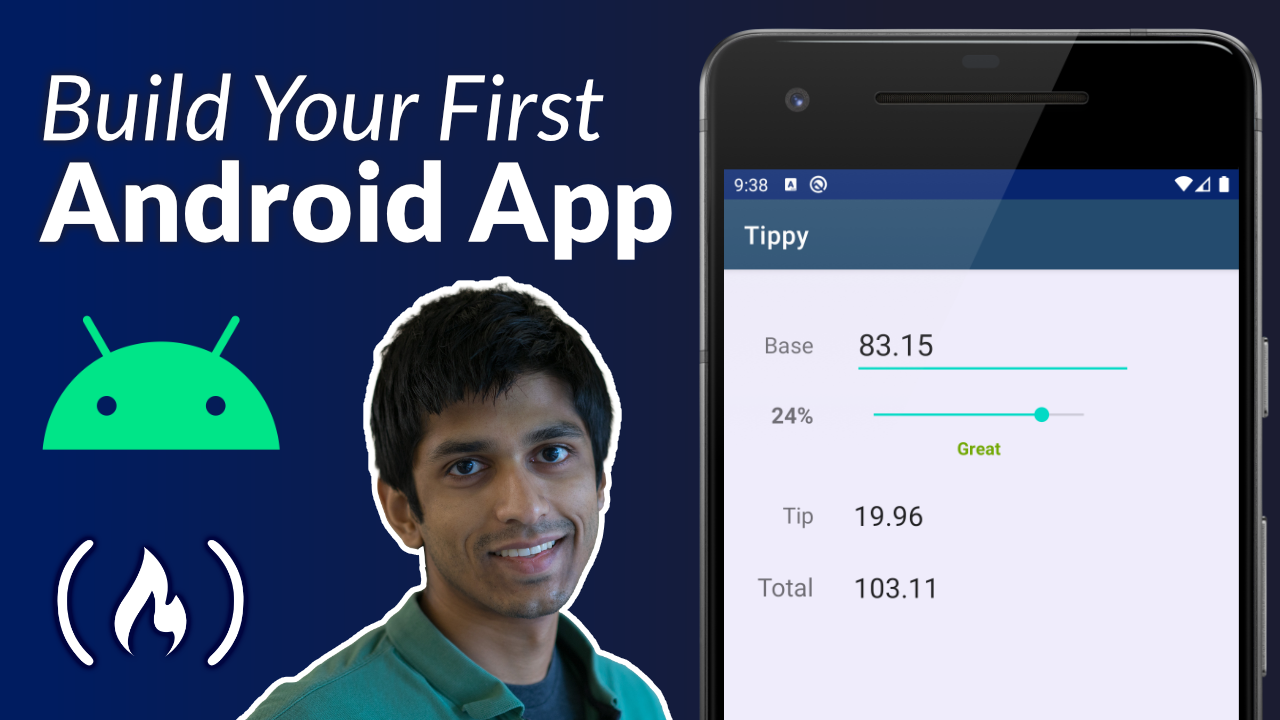
Are you a beginner looking to dive into the world of Android app development? Look no further! This comprehensive guide is designed to help you kickstart your journey and build a solid foundation in Android app development. Whether you have prior programming experience or not, this article will walk you through the essential concepts, tools, and techniques you need to know to develop your first Android app.
Android app development has emerged as one of the most sought-after skills in today's tech-savvy world. With millions of Android devices in use worldwide, the demand for innovative and user-friendly apps continues to rise. This guide aims to simplify the learning process for beginners, providing step-by-step instructions, valuable insights, and practical tips to help you succeed in your Android app development endeavors.
Understanding the Basics of Android App Development
In this section, we will introduce you to the fundamental concepts of Android app development. You will learn about the Android operating system, its architecture, and the key components that make up an Android app. By understanding these basics, you will be better equipped to grasp the more advanced topics covered later in this guide.
The Android Operating System
The Android operating system is an open-source platform developed by Google. It powers millions of smartphones, tablets, smart TVs, and other devices worldwide. Understanding the architecture and key components of Android is crucial for building robust and efficient apps.
Android App Components
An Android app is composed of various components that work together to provide a seamless user experience. These components include activities, services, broadcast receivers, and content providers. Activities represent the screens, services perform background tasks, broadcast receivers handle system-wide events, and content providers manage data sharing between apps.
The Android Development Environment
Before diving into Android app development, you need to set up your development environment. The official Integrated Development Environment (IDE) for Android is Android Studio. It provides a rich set of tools and features to streamline the app development process.
Installing Android Studio
To install Android Studio, visit the official Android Developer website and download the latest version. Follow the installation instructions provided, which may vary depending on your operating system. Once installed, configure Android Studio by setting up the Android Software Development Kit (SDK) and virtual devices for testing your apps.
Choosing a Programming Language
Android app development primarily relies on Java as the programming language. However, with the introduction of Kotlin, an officially supported language for Android, you have the option to choose between Java or Kotlin. Both languages have their advantages, and this guide will cover examples in both languages to cater to your preference.
Setting Up Your Development Environment
Before you start building Android apps, you need to set up your development environment. In this section, we will guide you through the installation and configuration process of essential tools such as Android Studio, the official Integrated Development Environment (IDE) for Android app development. We will also discuss the various options available for testing your apps on different devices and emulators.
Installing Android Studio
To begin, visit the official Android Developer website and download the latest version of Android Studio. Once the download is complete, run the setup file and follow the on-screen instructions to install Android Studio on your computer. Make sure to select the appropriate installation options based on your operating system.
Configuring Android Studio
After the installation is complete, launch Android Studio. You will be prompted to set the location of the Android SDK. If you haven't installed the SDK yet, click on the "SDK Manager" button to install the necessary components. Once the SDK is installed, set the SDK location in Android Studio.
Creating a Virtual Device
Android Studio provides a built-in emulator that allows you to test your apps without the need for physical devices. To create a virtual device, open the "AVD Manager" in Android Studio. Click on "Create Virtual Device" and select the device configuration you want to emulate, such as screen size, resolution, and Android version. Once created, you can launch the emulator and test your apps on the virtual device.
Java Programming Basics for Android
Java is the primary programming language used for Android app development. In this section, we will cover the basics of Java programming, including variables, data types, control structures, and object-oriented programming concepts. By the end of this section, you will have a solid foundation in Java programming, which is crucial for developing Android apps.
Variables and Data Types
In Java, variables are used to store data. They have a specific type, such as int, float, or String, which determines the kind of data they can hold. You will learn how to declare and initialize variables, as well as understand the different data types available in Java.
Control Structures
Control structures allow you to control the flow of program execution. You will learn about conditional statements, such as if-else and switch, which enable you to make decisions based on certain conditions. Additionally, you will explore loops, such as for and while, to repeat a set of instructions multiple times.
Object-Oriented Programming (OOP)
Object-oriented programming is a programming paradigm that focuses on creating objects that interact with each other to build applications. You will learn about classes, objects, inheritance, polymorphism, and encapsulation. Understanding OOP concepts is essential for building scalable and maintainable Android apps.
Java Libraries and Frameworks
In addition to the core Java language, Android development leverages various libraries and frameworks to simplify app development. You will explore popular libraries, such as Retrofit for networking, Picasso for image loading, and Gson for JSON parsing. Understanding how to utilize these libraries will enhance your productivity as an Android developer.
User Interface Design and Layouts
An engaging and user-friendly interface is crucial for the success of any Android app. In this section, we will explore the various UI design principles and layouts available in Android. You will learn how to create interactive user interfaces using XML and how to handle user input through different UI components. By the end of this section, you will be able to design visually appealing and intuitive interfaces for your Android apps.
Design Principles and Guidelines
Effective UI design requires following certain principles and guidelines to ensure a consistent and intuitive user experience. We will explore the principles of material design, which is a design language developed by Google, and how to apply them to your app. You will learn about color schemes, typography, spacing, and other design elements that contribute to a visually pleasing app.
XML Layouts
Android uses XML (eXtensible Markup Language) to define the layout and appearance of UI elements. You will learn how to create XML layouts using Android's layout containers, such as LinearLayout and RelativeLayout. We will cover topics like defining views, setting attributes, and organizing elements within the layout hierarchy.
UI Components and Event Handling
Android provides a wide range of UI components that you can use to build interactive interfaces. You will learn about common components like TextView, EditText, Button, ListView, and RecyclerView. Additionally, we will cover event handling, which allows you to respond to user interactions, such as button clicks and item selections.
Handling Screen Sizes and Orientations
Android devices come in various screen sizes and orientations. It's important to design your app to adapt to different screen configurations. We will discuss strategies for handling different screen sizes, utilizing layout weights, and creating responsive designs. You will learn how to optimize your app's layout for both smartphones and tablets.
Working with Activities and Intents
Activities are the essential building blocks of Android apps. In this section, we will delve into the world of activities and intents, which facilitate screen navigation and interaction within your app. You will learn how to create and manage activities, pass data between them, and handle various lifecycle events. By the end of this section, you will have a solid understanding of how to build dynamic and interactive apps using activities and intents.
Understanding Activities
An activity represents a single screen with a user interface. We will explore the lifecycle of an activity, including its creation, initialization, and destruction. You will learn how to define activities in your app's manifest file and how to launch them programmatically.
Intents and Intent Filters
Intents are used for communication between activities and other components in your app. We will discuss explicit and implicit intents, allowing you to start activities within your app or even launch activities in other apps. You will also learn about intent filters, which enable your app to respond to system-wide actions, such as opening a specific file type.
Passing Data Between Activities
Activities often need to share data with each other. We will cover various techniques for passing data between activities, such as using extras in intents, Parcelable objects, and shared preferences. You will learn how to send and receive data between different screens of your app.
Handling Activity Lifecycle Events
Activities have a lifecycle that goes through several states, such as onCreate, onPause, and onDestroy. We will explore the different lifecycle events and how to handle them effectively. Understanding
Handling Activity Lifecycle Events (continued)
Understanding and properly handling activity lifecycle events is crucial for managing resources, saving and restoring app state, and providing a smooth user experience. We will cover techniques for saving and restoring instance state, managing configuration changes, and gracefully handling interruptions like phone calls or incoming notifications.
Data Persistence and Storage
Most Android apps require the ability to store and retrieve data. In this section, we will explore different data persistence and storage options available in Android, such as SharedPreferences, SQLite, and content providers. You will learn how to effectively store and retrieve data, ensuring your app can handle user preferences and manage large amounts of information efficiently.
SharedPreferences
SharedPreferences is a lightweight and simple mechanism for storing key-value pairs in Android. It is commonly used for storing app preferences and user settings. We will guide you through the process of saving and retrieving data from SharedPreferences, allowing your app to remember user preferences across sessions.
SQLite Database
For more complex data storage needs, Android provides SQLite, a powerful and efficient relational database management system. We will teach you how to create a SQLite database, define tables, and perform CRUD operations (create, read, update, delete). You will learn how to store structured data in your app and effectively query the database.
Content Providers
Content providers allow apps to share data with other apps, enabling seamless integration and data exchange. We will explore the concept of content providers and how to create and use them in your app. You will learn how to define a content provider, expose data to other apps, and handle data queries and updates.
Working with External Storage
In addition to internal storage options, Android devices often come with external storage, such as SD cards. We will cover how to read from and write to external storage, allowing your app to save files like images or documents in a user-accessible location. You will learn about permissions and best practices for handling external storage in your app.
Networking and Web Services
Many Android apps rely on network connectivity and web services to provide dynamic content and functionality. In this section, we will guide you through the process of integrating networking capabilities into your app. You will learn how to consume RESTful APIs, handle HTTP requests, and parse JSON responses. By the end of this section, you will be able to create apps that communicate with web services seamlessly.
Understanding Network Requests
Before diving into networking, it's important to understand the basics of HTTP and network requests. We will cover the different types of HTTP requests, such as GET, POST, PUT, and DELETE, and how they are used to interact with web services. You will also learn about response codes and how to handle different scenarios.
Consuming RESTful APIs
REST (Representational State Transfer) is a popular architectural style for building web services. We will guide you through the process of consuming RESTful APIs in your Android app. You will learn how to make HTTP requests, handle authentication, and parse JSON responses using libraries like Retrofit.
Working with JSON
JSON (JavaScript Object Notation) is a lightweight data interchange format commonly used in web services. We will cover the basics of JSON and how to parse JSON responses in your app. You will learn how to extract data from JSON objects and arrays, and how to map them to Java objects using libraries like Gson.
Handling Network Connectivity
Android devices can have varying network connectivity states, such as Wi-Fi, mobile data, or no connection at all. We will teach you how to check for network availability, handle different connectivity scenarios, and provide appropriate feedback to the user. You will learn how to implement network-related permissions and gracefully handle network errors.
Working with Multimedia
Adding multimedia elements to your app can greatly enhance the user experience. In this section, we will explore how to work with images, audio, and video in Android apps. You will learn how to display images, play audio files, and stream videos within your app. By the end of this section, you will have the skills to create visually and audibly engaging apps.
Working with Images
Images are a common element in many Android apps. We will cover different techniques for displaying images, including ImageView, ImageButton, and Picasso library. You will learn how to load images from local resources, remote URLs, and handle image caching for optimal performance.
Playing Audio
Android allows you to play audio files, such as music or sound effects, within your app. We will guide you through the process of playing audio using MediaPlayer or SoundPool. You will learn how to control playback, handle audio focus, and provide a seamless audio experience to your app users.
Streaming Video
If your app requires video playback, Android provides the VideoView component for streaming videos. We will show you how to play videos from local files or remote URLs, handle video playback controls, and implement features like video looping or seeking.
Capturing Media with the Camera
Android devices often come equipped with a built-in camera. We will explore how to capture photos or record videos using the device's camera. You will learn how to request camera permissions, handle camera intents, and process captured media in your app.
Debugging and Testing
Debugging and testing are crucial steps in the app development process. In this section, we will discuss the best practices for debugging and testing your Android apps. You will learn how to identify and fix common bugs and errors, as well as how to conduct thorough testing to ensure the stability and functionality of your app. By the end of this section, you will be equipped with the skills to deliver high-quality apps.
Logging and Debugging Tools
Android provides powerful logging and debugging tools to help you identify and fix issues in your app. We will cover the usage of the Logcat tool, which allows you to log messages and debug your app in real-time. You will also learn how to use breakpoints, step-through debugging, and inspect variables to pinpoint and resolve problems.
Unit Testing
Unit testing is a crucial aspect of app development to ensure the correctness of your code. We will introduce you to the concept of unit testing and guide you through writing and running unit tests using frameworks like JUnit and Mockito. You will learn how to test individual components of your app, such as methods or classes, in isolation.
User Interface Testing
Testing the user interface of your app is essential to ensure a smooth and intuitive user experience. We will explore tools like Espresso and UI Automator, which allow you to write automated UI tests. You will learn how to simulate user interactions, verify UI elements, and perform end-to-end testing scenarios.
Device Testing and Emulators
Testing your app on real devices is crucial to ensure compatibility and performance. We will discuss strategies for device testing and provide tips for setting up a device testing environment. Additionally, we will cover the usage of emulators in Android Studio to simulate different devices and configurations for testing purposes.
Publishing Your App to the Play Store
Once you have developed and tested your app, it's time to share it with the world. In this final section, we will guide you through the process of publishing your app to the Google Play Store. You will learn how to create a developer account, prepare your app for release, and submit it to the Play Store. By the end of this section, you will be ready to showcase your app to millions of Android users.
Setting Up a Developer Account
To publish your app on the Google Play Store, you need to create a developer account. We will guide you through the registration process, including providing necessary information and paying the one-time developer registration fee. Once your account is set up, you will have access to the Play Console, where you can manage and publish your apps.
Preparing Your App for Release
Before submitting your app to the Play Store, you need to ensure it meets certain requirements and guidelines. We will discuss best practices for preparing your app for release, including optimizing performance, testing on multiple devices, and addressing any potential security vulnerabilities. You will also learn how to generate a signed APK (Android Package) for distribution.
Creating a Store Listing
A compelling store listing is crucial to attract users to download your app. We will guide you through the process of creating an engaging store listing, including writing an appealing app description, selecting high-quality screenshots, and designing an eye-catching app icon. You will learn how to optimize your listing for discoverability in the Play Store.
Submitting Your App
Once your app is ready, it's time to submit it to the Play Store for review and publication. We will walk you through the steps of creating a release in the Play Console, uploading your APK, and providing necessary information like app title, category, and pricing. You will also learn how to define countries and devices where your app will be available.
App Review and Publication
After submitting your app, it will go through a review process to ensure compliance with Play Store policies and guidelines. We will discuss the review
App Review and Publication (continued)
process and provide tips for addressing any potential issues or rejections. Once your app passes the review, you can choose to publish it immediately or schedule a specific release date. Your app will then be available for download by Android users from the Play Store.
App Maintenance and Updates
Publishing your app is just the beginning of your journey as an Android developer. Regular maintenance and updates are essential to keep your app running smoothly and address any bugs or user feedback. We will discuss strategies for maintaining and updating your app, including monitoring crash reports, handling user reviews, and releasing new features or bug fixes.
In conclusion, this comprehensive guide has covered the essential aspects of Android app development for beginners. From understanding the basics and setting up your development environment to diving into Java programming, UI design, data storage, networking, multimedia, testing, and finally, publishing your app to the Play Store, you now have a solid foundation to embark on your Android app development journey. Remember, practice and perseverance are key to mastering this skill, so keep coding and creating amazing apps. Good luck!