Manage App Subscriptions on Android: A Comprehensive Guide
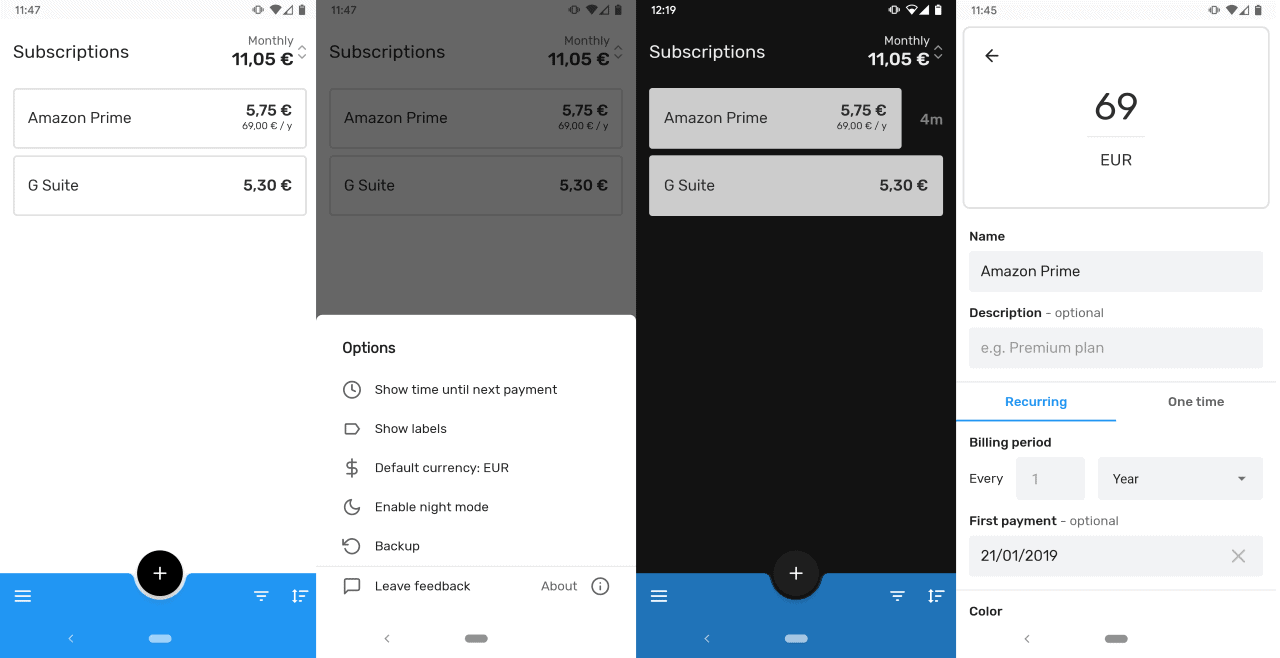
App subscriptions have revolutionized the way users access premium features and content on their Android devices. From streaming services to productivity apps, subscriptions offer a convenient way to enjoy enhanced functionality and exclusive perks. However, managing these subscriptions can sometimes be overwhelming, especially when you have multiple apps with recurring payments. In this comprehensive guide, we will walk you through the process of managing app subscriptions on Android, providing you with the knowledge and tools to take full control of your subscriptions and make informed decisions about your app usage.
Whether you want to cancel a subscription, change the payment method, or simply keep track of all your subscriptions, this guide has got you covered. We will explore various aspects of app subscription management, including understanding app subscriptions, accessing the subscription management section, canceling subscriptions, changing payment methods, managing subscription renewal settings, tracking active subscriptions, exploring subscription benefits, troubleshooting issues, managing family sharing, and best practices for effective subscription management.
Understanding App Subscriptions
Before diving into the nitty-gritty of managing app subscriptions on Android, it's essential to have a clear understanding of what app subscriptions entail. App subscriptions refer to recurring payments made by users to access premium features, content, or services within an app. These subscriptions can be monthly, quarterly, or annual, depending on the app's pricing model. To ensure transparency, developers are obligated to provide detailed information about the subscription terms, including the duration, pricing, and any additional benefits offered.
Subscription Types: App subscriptions can take various forms, such as ad-free experiences, access to exclusive content, enhanced functionality, premium customer support, or early access to new features. It's important to be aware of the specific benefits offered by each subscription to make informed decisions about their value and relevance to your needs.
Developer Obligations: To protect users, developers must adhere to specific guidelines set by app stores, such as Google Play. These guidelines require developers to provide clear subscription terms and pricing information. Additionally, developers must ensure that users have the ability to easily manage their subscriptions, including canceling or modifying them as needed.
Accessing Subscription Management on Android
Now that you understand the basics of app subscriptions, let's explore how to access the subscription management section on your Android device. Android offers multiple methods to manage your subscriptions, providing flexibility and convenience.
Method 1: Google Play Store App
The most straightforward way to manage your app subscriptions is through the Google Play Store app. Follow these steps to access your subscriptions:
- Open the Google Play Store app on your Android device.
- Tap on the menu icon (usually three horizontal lines) located in the top-left corner of the screen to open the side menu.
- Scroll down the menu and tap on "Subscriptions."
- You will now see a list of all your active subscriptions. Tap on any subscription to view its details or make changes.
Using the Google Play Store app provides a user-friendly interface for managing your subscriptions. You can easily cancel or modify subscriptions with just a few taps, ensuring that you have full control over your app usage.
Method 2: Device Settings
If you prefer accessing your subscriptions through the device settings, Android also offers this option. Here's how to do it:
- Open the "Settings" app on your Android device.
- Scroll down and tap on "Google" or "Google settings," depending on your device.
- Tap on "Manage your Google Account."
- In the account settings, tap on "Payments & subscriptions."
- Under the "Subscriptions" section, you will find a list of all your active subscriptions. Tap on any subscription to manage it.
Using the device settings may be more suitable for users who prefer a centralized approach to managing their subscriptions. It allows you to access all your subscriptions and other Google account-related information in one place.
Cancelling App Subscriptions
At some point, you may decide that a particular app subscription no longer serves your needs or aligns with your interests. In such cases, it's essential to know how to cancel the subscription effectively. Android provides straightforward methods to cancel app subscriptions, ensuring that you are in control of your recurring payments.
Cancelling through the Google Play Store App
To cancel a subscription using the Google Play Store app, follow these steps:
- Open the Google Play Store app on your Android device.
- Tap on the menu icon in the top-left corner to open the side menu.
- Scroll down and tap on "Subscriptions."
- Locate the subscription you want to cancel and tap on it.
- On the subscription details page, tap on "Cancel subscription."
- Follow the on-screen prompts to confirm the cancellation.
Once you've canceled a subscription, you will no longer be billed for it, and your access to its premium features or content will be revoked at the end of the current billing period.
Cancelling through Device Settings
If you prefer canceling subscriptions through the device settings, follow these steps:
- Open the "Settings" app on your Android device.
- Scroll down and tap on "Google" or "Google settings," depending on your device.
- Tap on "Manage your Google Account."
- In the account settings, tap on "Payments & subscriptions."
- Under the "Subscriptions" section, locate the subscription you want to cancel and tap on it.
- Tap on "Cancel subscription."
- Follow the on-screen prompts to confirm the cancellation.
By following these steps, you can easily cancel any unwanted app subscriptions, ensuring that you have control over your recurring payments and app usage.
Changing Subscription Payment Method
As your payment preferences may change over time, it's important to know how to update or change your subscription payment method. Android provides simple methods to modify your payment details, ensuring that your subscriptions are billed according to your preferences.
Changing Payment Method through the Google Play Store App
To change your payment method using the Google Play Store app, follow these steps:
- Open the Google Play Store app on your Android device.
- Tap on the menu icon in the top-left corner to open the side menu.
- Scroll down and tap on "Subscriptions."
- Locate the subscription for which you want to change the payment method and tap on it.
- On the subscription details page, tap on "Manage payment methods."
- Tap on "Add a payment method" to add a new payment option, or tap on an existing payment method to update its details.
- Follow the on-screen prompts to add or update your payment method.
By following these steps, you can easily update or add a new payment method for your app subscriptions, ensuring that your billing information is up to date.
Changing Payment Method through Device Settings
If you prefer changing payment methods through the device settings, follow these steps:
- Open the "Settings" app on your Android device.
- Scroll down and tap on "Google" or "Google settings," depending on your device.
- Tap on "Manage your Google Account."
- In the account settings, tap on "Payments & subscriptions."
- Under the "Subscriptions" section, locate the subscription for which you want to change the payment method and tap on it.
- Tap on "Manage payment methods."
- Tap on "Add a payment method" to add a new payment option, or tap on an existing payment method to update its details.
- Follow the on-screen prompts to add or update your payment method.
By following these steps, you can easily manage your app subscription payment methods through the device settings, providing you with flexibility and convenience.
Managing Subscription Renewal Settings
Subscription renewal settings allow you to customize how your subscriptions behave, such as enabling or disabling auto-renewal, changing the renewal frequency, or setting reminders. Android provides options to manage these settings, giving you the flexibility to tailor your subscription experience to your preferences.
Enabling or Disabling Auto-Renewal
Auto-renewal is a feature that automatically extends your subscription at the end of each billing period, ensuring uninterrupted access to premium features or content. To enable or disable auto-renewal, follow these steps:
- Open the Google Play Store app on your Android device.
- Tap on the menu icon in the top-left corner to open the side menu.
- Scroll down
Enabling or Disabling Auto-Renewal
Auto-renewal is a feature that automatically extends your subscription at the end of each billing period, ensuring uninterrupted access to premium features or content. To enable or disable auto-renewal, follow these steps:
- Open the Google Play Store app on your Android device.
- Tap on the menu icon in the top-left corner to open the side menu.
- Scroll down and tap on "Subscriptions."
- Locate the subscription for which you want to manage auto-renewal and tap on it.
- On the subscription details page, you will find the option to enable or disable auto-renewal. Toggle the switch according to your preference.
By enabling auto-renewal, you ensure that your subscription continues seamlessly without any manual intervention. However, if you prefer to have more control over your subscriptions, disabling auto-renewal allows you to decide whether to renew or cancel the subscription at the end of each billing period.
Changing the Renewal Frequency
Android also allows you to change the renewal frequency of your subscriptions. This feature is particularly useful if you want to switch from a monthly to an annual billing cycle or vice versa. To change the renewal frequency, follow these steps:
- Open the Google Play Store app on your Android device.
- Tap on the menu icon in the top-left corner to open the side menu.
- Scroll down and tap on "Subscriptions."
- Locate the subscription for which you want to change the renewal frequency and tap on it.
- On the subscription details page, you will find the option to change the renewal frequency. Select the desired frequency from the available options.
Changing the renewal frequency allows you to align your subscription payments with your budget and usage patterns. Whether you prefer monthly, quarterly, or annual payments, Android provides the flexibility to suit your needs.
Setting Subscription Renewal Reminders
If you want to stay informed about upcoming subscription renewals, Android offers the option to set reminders. These reminders can help you keep track of your subscriptions and make informed decisions about their continuation. To set subscription renewal reminders, follow these steps:
- Open the Google Play Store app on your Android device.
- Tap on the menu icon in the top-left corner to open the side menu.
- Scroll down and tap on "Subscriptions."
- Locate the subscription for which you want to set a renewal reminder and tap on it.
- On the subscription details page, you will find the option to set a renewal reminder. Tap on the reminder option and select the desired reminder timeframe.
By setting renewal reminders, you ensure that you receive timely notifications about upcoming subscription renewals. This allows you to review your subscriptions and make any necessary changes before the renewal date.
Tracking and Reviewing Active Subscriptions
Keeping track of your active app subscriptions is crucial to managing your expenses effectively and avoiding any unwanted charges. Android provides easy methods to track and review all your active subscriptions, ensuring that you have a clear overview of your financial commitments.
Tracking Subscriptions through the Google Play Store App
The Google Play Store app allows you to view and review all your active app subscriptions in one place. To track your subscriptions, follow these steps:
- Open the Google Play Store app on your Android device.
- Tap on the menu icon in the top-left corner to open the side menu.
- Scroll down and tap on "Subscriptions."
On the Subscriptions page, you will find a comprehensive list of all your active subscriptions. Each subscription will display relevant details, such as the app name, subscription type, renewal date, and price. This overview allows you to review your subscriptions and assess their value and relevance to your needs.
Reviewing Subscriptions through Device Settings
If you prefer reviewing your subscriptions through the device settings, Android provides this option as well. Here's how:
- Open the "Settings" app on your Android device.
- Scroll down and tap on "Google" or "Google settings," depending on your device.
- Tap on "Manage your Google Account."
- In the account settings, tap on "Payments & subscriptions."
- Under the "Subscriptions" section, you will find a list of all your active subscriptions.
By reviewing your subscriptions regularly, you can assess their value and make informed decisions about their continuation. This helps you optimize your app usage and manage your expenses effectively.
Exploring Subscription Benefits and Features
App subscriptions often come with additional benefits and features that enhance your app experience. These can include access to exclusive content, ad-free browsing, premium customer support, or early access to new features. Exploring and understanding these subscription benefits allows you to maximize the value you receive from your subscriptions.
Accessing Premium Content and Features
One of the key benefits of app subscriptions is gaining access to premium content and features that are not available in the free version of the app. To access these benefits, follow these steps:
- Open the app for which you have an active subscription.
- Look for any premium or exclusive content or features within the app.
- If required, log in to your account associated with the subscription to unlock the premium content or features.
By following these steps, you can fully explore and enjoy the premium benefits offered by your app subscriptions. Whether it's ad-free streaming, exclusive articles, or advanced functionality, these benefits enhance your app experience and provide added value.
Utilizing Premium Customer Support
Some app subscriptions offer premium customer support to subscribers, ensuring a higher level of assistance and faster response times. To utilize premium customer support, follow these steps:
- Check the subscription details or app settings to find information about premium customer support.
- Follow the provided instructions to access the support channel, such as a dedicated email address or live chat.
- Reach out to the support team with your query or issue, providing all relevant details.
By utilizing premium customer support, you can receive personalized assistance and resolve any app-related issues more efficiently. This benefit ensures a smoother and more satisfying user experience.
Enjoying Early Access to New Features
Some app subscriptions offer early access to new features or updates before they are available to non-subscribers. This allows you to experience and benefit from the latest enhancements before others. To enjoy early access, follow these steps:
- Keep an eye on the app's update notifications or release notes.
- If there is a new feature or update exclusive to subscribers, follow the provided instructions to access it.
- Explore and enjoy the new features or enhancements before they become widely available.
By being an app subscriber, you gain the advantage of being at the forefront of new developments and improvements, giving you an enhanced app experience.
Troubleshooting Subscription Issues
While app subscriptions are designed to provide a seamless experience, occasional issues may arise. These can include failed payments, subscriptions not activating properly, or difficulties accessing premium content. Android provides troubleshooting options to help you resolve these issues and continue enjoying your app subscriptions hassle-free.
Resolving Failed Payments
If a payment for your app subscription fails, it can result in a temporary disruption of your access to premium features or content. To resolve failed payment issues, follow these steps:
- Make sure you have a stable internet connection.
- Check your payment method details to ensure they are accurate and up to date.
- If using a credit or debit card, ensure that it has sufficient funds or credit limit to cover the payment.
- Try making the payment again through the Google Play Store app or the device settings, following the respective steps provided earlier.
- If the issue persists, consider contacting your payment provider or the app's customer support for further assistance.
By following these steps, you can resolve failed payment issues and ensure uninterrupted access to your app subscriptions.
Fixing Subscription Activation Issues
If you encounter problems with your app subscription not activating properly, follow these steps to resolve the issue:
- Ensure that you have a stable internet connection.
- Verify that the subscription payment was successful by checking your payment method details and transaction history.
- Check the app's settings or subscription details to confirm that the subscription is active and properly associated with your account.
- If the subscription is not active, try restarting the app or signing out and signing back into your account.
- If the issue persists, consider contacting the app's customer support for further assistance. They can help troubleshoot the activation issue and ensure that your subscription is activated correctly.
By following these steps, you can address any subscription activation issues and start enjoying the benefits of your app subscription without any interruptions.
Troubleshooting Access to Premium Content
If you are experiencing difficulties accessing premium content despite having an active subscription, follow these steps to troubleshoot the issue:
- Ensure that you are logged into your account associated with the subscription.
- Check the app's settings or subscription details to verify that the subscription is active and properly linked to your account.
- Try closing and reopening the app to refresh the content and permissions.
- If the problem persists, contact the app's customer support. They can assist you in resolving any access issues and ensuring that you can enjoy the full benefits of your subscription.
By following these steps, you can troubleshoot access issues and ensure that you have seamless access to all the premium content and features offered by your app subscription.
Managing Family Sharing and App Subscriptions
If you are part of a family sharing plan on Android, managing app subscriptions may have some unique considerations. Android offers features that enable family members to share and control access to subscriptions, ensuring a smooth and organized subscription management experience.
Joining a Family Sharing Group
If you want to join a family sharing group to share app subscriptions with other family members, follow these steps:
- Open the Google Play Store app on your Android device.
- Tap on the menu icon in the top-left corner to open the side menu.
- Scroll down and tap on "Account."
- Under "Family," tap on "Join family group."
- Follow the on-screen prompts to join an existing family group or create a new one.
By joining a family sharing group, you can enjoy the benefits of shared app subscriptions and easily manage them within the group.
Sharing and Controlling Access to Subscriptions
If you are the organizer of a family sharing group or have been granted permission to manage subscriptions, you can share and control access to subscriptions within the group. Follow these steps to share and control subscriptions:
- Open the Google Play Store app on your Android device.
- Tap on the menu icon in the top-left corner to open the side menu.
- Scroll down and tap on "Account."
- Under "Family," tap on "Family group."
- Tap on the subscription you want to share and control.
- Toggle the switch to enable sharing with family members.
- Choose whether to allow family members to manage the subscription or retain control as the organizer.
By sharing and controlling access to subscriptions within a family sharing group, you can ensure that everyone in the group can enjoy the benefits of the subscriptions while maintaining the necessary level of control and management.
Best Practices for App Subscription Management
To make the most out of your app subscriptions and ensure efficient management, it's important to follow some best practices. These practices will help you evaluate the value of subscriptions, keep track of expenses, and make informed decisions about your subscriptions.
Evaluating Subscription Value
Before subscribing to an app, take the time to evaluate the value it offers. Consider the benefits, features, and relevance to your needs. Ask yourself whether the subscription justifies the cost and enhances your app experience significantly. This evaluation will help you make informed decisions about which subscriptions to subscribe to and which ones to cancel.
Keeping Track of Expenses
Managing app subscriptions effectively requires keeping track of your expenses. Create a system to monitor your subscription payments, such as using a spreadsheet or a budgeting app. Regularly review your subscriptions and their costs to ensure they align with your budget and priorities. This practice will help you identify any unnecessary or unused subscriptions that can be canceled to reduce expenses.
Reviewing Subscriptions Periodically
Set aside time periodically to review all your active subscriptions. Assess whether each subscription continues to provide value and align with your needs. Consider factors such as usage frequency, satisfaction with the app's features, and the availability of alternative apps or services. By reviewing subscriptions regularly, you can make informed decisions about whether to continue, modify, or cancel them.
Being Mindful of Free Trial Periods
Many app subscriptions offer free trial periods to attract new users. While free trials can be a great way to explore an app's features, be mindful of the trial duration and cancellation terms. Set reminders to cancel subscriptions before the trial period ends if you decide not to continue. This practice ensures that you don't get charged for subscriptions that you don't intend to use beyond the trial period.
Exploring Bundle or Family Plans
If you use multiple apps that offer subscriptions, consider exploring bundle or family plans. These plans often provide cost savings by offering a discounted price for subscribing to multiple apps together or sharing subscriptions within a family group. Exploring these options can help you optimize your subscription expenses and maximize the value you receive from multiple apps.
Staying Informed about Subscription Changes
Keep yourself updated about any changes or updates to your app subscriptions. App developers may introduce new features, modify pricing, or change subscription terms. Stay informed by regularly checking the app's update notes, emails from the developer, or the subscription details within the app. This practice ensures that you are aware of any changes that may impact your subscription and allows you to make informed decisions accordingly.
By following these best practices, you can effectively manage your app subscriptions, optimize your expenses, and ensure that your subscriptions align with your needs and priorities.
Managing app subscriptions on Android doesn't have to be overwhelming. With the knowledge and tools provided in this comprehensive guide, you now have the power to take full control of your subscriptions and make the most out of your app usage. Remember to evaluate the value of subscriptions, regularly review and track your expenses, and stay informed about any changes. By implementing these practices, you can optimize your app subscription experience and ensure that it aligns with your needs and preferences.
So, get started today and take charge of your app subscriptions on Android!